Install GoDaddy SSL Certificate IIS 7To install GoDaddy SSL Certificate IIS 7, you must download the certificate files first from your GoDaddy account then keep it somewhere safe. After that, you should install the intermediate certificate first before installing the SSL Certificate on Windows IIS 7.Installing SSL Certificates on Windows IIS 7Follow the guideline below to install your SSL Certificate on Windows IIS 7:. Install the intermediate certificate on Windows IIS 7 first.Godaddy is a great option for reliable, cheap SSL certs.To install your intermediate certificate on Windows IIS 7, click ‘Start’ then hit on ‘Run’. Type in mmc and click ‘File’ on Console 1. One the menu, click on the ‘Add/Remove Snap-in’ option.Once the ‘Add/Remove Snap-in’ window appears, hit the ‘Certificates’ option and click ‘Add’.
You will be shown the ‘Certificates Snap-in’ window; look for ‘Computer Account’, select it then hit ‘Next’.Choose ‘Local Computer’ on the ‘Computer Account’ window then click on ‘Finish’. When you are back on the ‘Add/Remove Snap-in’ window, click ‘Ok’. You will be brought back to the ‘Console 1’ window. Look for the ‘+’ sign and click it to expand the folder.Find the ‘Intermediate Certification Authorities’ and right-click on it. Hover on ‘All Tasks’ and choose ‘Import’ from the menu. Click ‘Next’ on the ‘Certificate Import Wizard’ window.

Browse your intermediate certificate by hitting on ‘Browse’. Filter the search on the ‘Open’ window by typing PKCS #7 Certificates (.spc;.p7b). Find the iisintermediates.p7b file then hit the ‘Open’ button.Once you are back on the ‘Certificate Import Wizard’ window, hit ‘Next’. Choose ‘Place all certificates in the following store’. Browse for your intermediate certificate on the ‘Select Certificate Store’ window then choose ‘Intermediate Certification Authorities’ before hitting ‘Ok’.You will be back on the ‘Certificate Import Wizard’ window.
Just click ‘Next’ then ‘Finish’. Then, hit ‘Ok’. You can now close the ‘Console 1’ window but make sure to click ‘No’ to that the console settings will be removed.
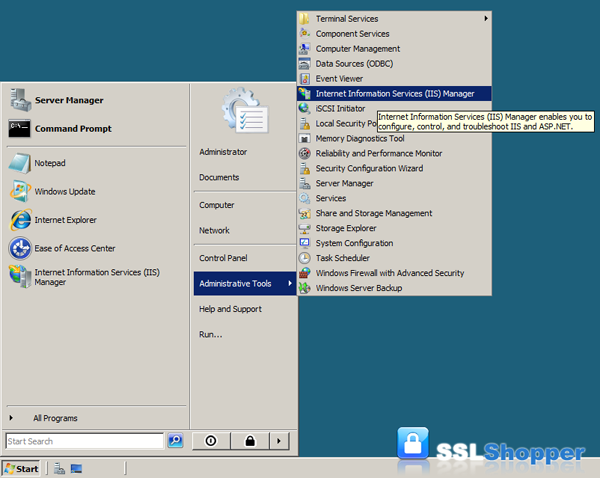
Install the SSL Certificate on Windows IIS 7Now, it’s time to install your GoDaddy SSL Certificate on Windows IIS 7. Click on ‘Start’ then hover on ‘Administrative Tools’ and choose ‘Internet Services Manager’. When you are in the ‘Internet Information Services (IIS) Manager’ window, choose your server. Then, double-click on ‘Server Certificates’. You will see the ‘Action’ window; just hit ‘Complete Certificate Request’.Click on the ellipsis symbol to browse your file then type in ‘.’ on the ‘Open’ window to search for your certificate file. You will see it saved as either.crt,.cer or.txt. Once you have chosen the file and clicked on ‘Open’, provide a Friendly Name for your corticated file then hit ‘Ok’.Go to the ‘Internet Information Services (IIS) Manager’ window then select your site by clicking on the ‘+’ sign on ‘Sites’.
Click o ‘Bindings’ the click ‘Add’. Once you’re on the ‘Add Site Binding’ window, choose:. Type: https.
IP Address: All Unassigned. Port: 443. SSL Certificate:.your certificateClick ‘Ok’ then close the ‘Add Site Binding’ window as well as the ‘Internet Information Services (IIS) Manager’ window and you’re done.If you have never purchased a certificate before, you must learn how to create a Certificate Signing Request, and submit it to GoDaddy.

Install to Web Server1. Open Internet Information Services Manager (IISM) to the appropriate ServerStart - Administrative Tools - IISM - Server Name2. Open the Server Certificates icon.3. Open 'Complete Certificate Request' WizardFrom the 'Actions' Menu on the left select 'Complete Certificate Request'4. Proceed to Complete Certificate Request' WizardFill out all appropriate information. You may need to browse to the location of the certificate or you may enter it in the provided box. The friendly is not part of the certificate itself, but is used by the server administrator to easily distinguish the certificate.Note: There is a known issue in IIS 7 giving the following error: 'Cannot find the certificate request associated with this certificate file.
A certificate request must be completed on the computer where it was created.' You may also receive a message stating 'ASN1 bad tag value met'. If this is the same server that you generated the CSR on then, in most cases, the certificate is actually installed. Simply cancel the dialog and press 'F5' to refresh the list of server certificates. If the new certificate is now in the list, you can continue with the next step. If it is not in the list, you will need to reissue your certificate using a new CSR (see our CSR creation instructions for IIS 7).
After creating a new CSR, login to your account and click the 'replace' button for your certificate. Assign to Website1.
How To Install Ssl Certificates In Iis 7 Hosting Login
Navigate back to the root of the appropriate website. The center of the window should say 'Default Website Home' or whatever the name of the website is.2. Select 'Bindings' from the 'Edit Site' sub menu.3. Add Port 443In the 'Site Bindings' window, click 'Add'. This will open the 'Add Site Binding' window.Under 'Type' choose https. The IP address should be the IP address of the site or All Unassigned, and the port over which traffic will be secured by SSL is usually 443. The 'SSL Certificate' field should specify the certificate that was installed using the above steps.Click 'OK' to save changes.Note: There may already be an 'https' entry in this area.
Install Ssl Certificate Iis Windows Server 2012
If so, click 'https' to highlight it. Then click 'Edit' and in the 'SSL certificate' area select the friendly name that was generated earlier. Click 'OK' to save changes.Click 'OK' on the 'Web Site Bindings' Window to complete the install.Important: You must now restart IIS / the website to complete the install of the certificate.